Structuring Projects with Gradle
It is important to structure your Gradle project to optimize build performance. A multi-project build is the standard in Gradle.
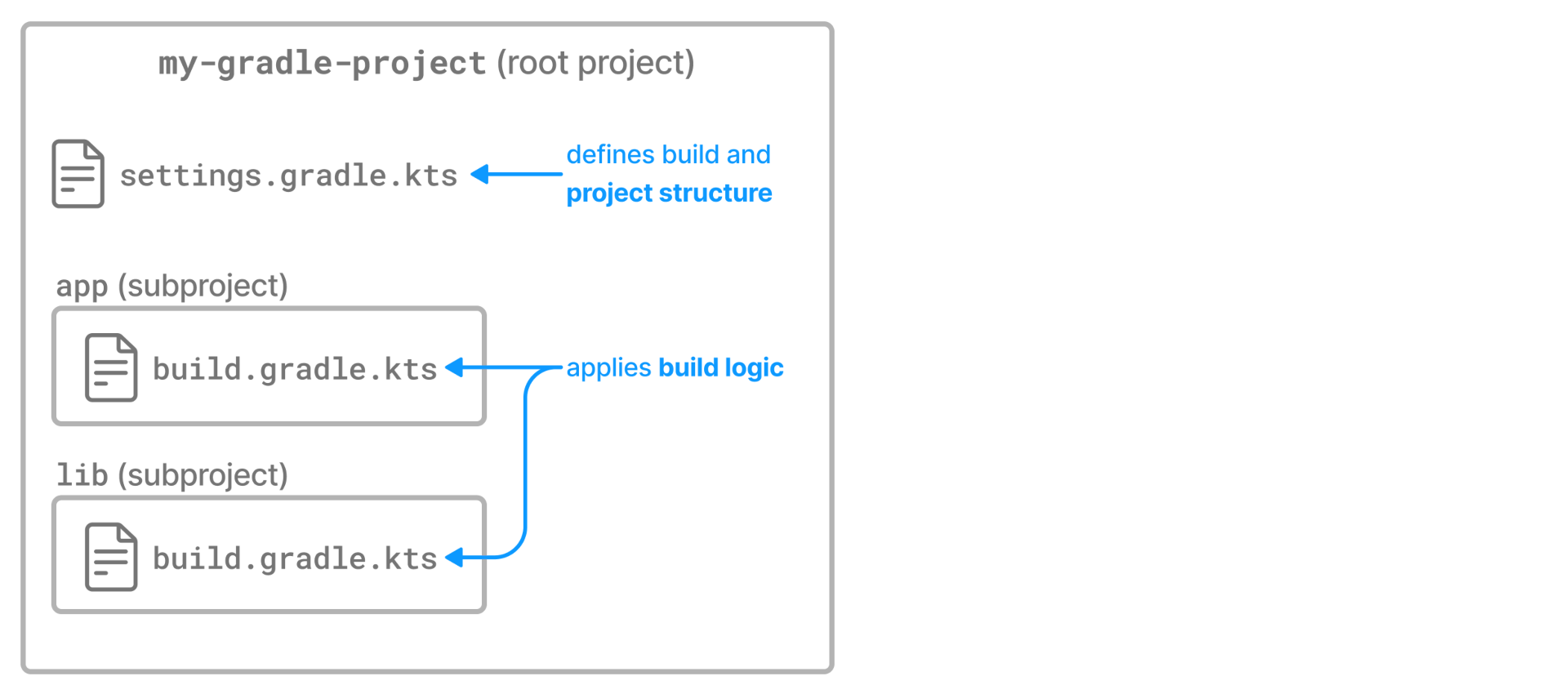
A multi-project build consists of one root project and one or more subprojects. Gradle can build the root project and any number of the subprojects in a single execution.
Project locations
Multi-project builds contain a single root project in a directory that Gradle views as the root path: ..
Subprojects are located physically under the root path: ./subproject.
A subproject has a path, which denotes the position of that subproject in the multi-project build. In most cases, the project path is consistent with its location in the file system.
The project structure is created in the settings.gradle(.kts) file.
The settings file must be present in the root directory.
A simple multi-project build
Let’s look at a basic multi-project build example that contains a root project and a single subproject.
The root project is called basic-multiproject, located somewhere on your machine.
From Gradle’s perspective, the root is the top-level directory ..
The project contains a single subproject called ./app:
.
├── app
│ ...
│ └── build.gradle.kts
└── settings.gradle.kts.
├── app
│ ...
│ └── build.gradle
└── settings.gradleThis is the recommended project structure for starting any Gradle project. The build init plugin also generates skeleton projects that follow this structure - a root project with a single subproject:
The settings.gradle(.kts) file describes the project structure to Gradle:
rootProject.name = "basic-multiproject"
include("app")rootProject.name = 'basic-multiproject'
include 'app'In this case, Gradle will look for a build file for the app subproject in the ./app directory.
You can view the structure of a multi-project build by running the projects command:
$ ./gradlew -q projects ------------------------------------------------------------ Root project 'basic-multiproject' ------------------------------------------------------------ Root project 'basic-multiproject' \--- Project ':app' To see a list of the tasks of a project, run gradle <project-path>:tasks For example, try running gradle :app:tasks
In this example, the app subproject is a Java application that applies the application plugin and configures the main class.
The application prints Hello World to the console:
plugins {
id("application")
}
application {
mainClass = "com.example.Hello"
}plugins {
id 'application'
}
application {
mainClass = 'com.example.Hello'
}package com.example;
public class Hello {
public static void main(String[] args) {
System.out.println("Hello, world!");
}
}You can run the application by executing the run task from the application plugin in the project root:
$ ./gradlew -q run Hello, world!
Adding a subproject
In the settings file, you can use the include method to add another subproject to the root project:
include("project1", "project2:child1", "project3:child1")include 'project1', 'project2:child1', 'project3:child1'The include method takes project paths as arguments.
The project path is assumed to be equal to the relative physical file system path.
For example, a path services:api is mapped by default to a folder ./services/api (relative to the project root .).
More examples of how to work with the project path can be found in the DSL documentation of Settings.include(java.lang.String[]).
Let’s add another subproject called lib to the previously created project.
All we need to do is add another include statement in the root settings file:
rootProject.name = "basic-multiproject"
include("app")
include("lib")rootProject.name = 'basic-multiproject'
include 'app'
include 'lib'Gradle will then look for the build file of the new lib subproject in the ./lib/ directory:
.
├── app
│ ...
│ └── build.gradle.kts
├── lib
│ ...
│ └── build.gradle.kts
└── settings.gradle.kts.
├── app
│ ...
│ └── build.gradle
├── lib
│ ...
│ └── build.gradle
└── settings.gradleProject Descriptors
To further describe the project architecture to Gradle, the settings file provides project descriptors.
You can modify these descriptors in the settings file at any time.
To access a descriptor, you can:
include("project-a")
println(rootProject.name)
println(project(":project-a").name)include('project-a')
println rootProject.name
println project(':project-a').nameUsing this descriptor, you can change the name, project directory, and build file of a project:
rootProject.name = "main"
include("project-a")
project(":project-a").projectDir = file("custom/my-project-a")
project(":project-a").buildFileName = "project-a.gradle.kts"rootProject.name = 'main'
include('project-a')
project(':project-a').projectDir = file('custom/my-project-a')
project(':project-a').buildFileName = 'project-a.gradle'Consult the ProjectDescriptor class in the API documentation for more information.
Modifying a subproject path
Let’s take a hypothetical project with the following structure:
.
├── app
│ ...
│ └── build.gradle.kts
├── subs // Gradle may see this as a subproject
│ └── web // Gradle may see this as a subproject
│ └── my-web-module // Intended subproject
│ ...
│ └── build.gradle.kts
└── settings.gradle.kts.
├── app
│ ...
│ └── build.gradle
├── subs // Gradle may see this as a subproject
│ └── web // Gradle may see this as a subproject
│ └── my-web-module // Intended subproject
│ ...
│ └── build.gradle
└── settings.gradleIf your settings.gradle(.kts) looks like this:
include(':subs:web:my-web-module')Gradle sees a subproject with a logical project name of :subs:web:my-web-module and two, possibly unintentional, other subprojects logically named :subs and :subs:web.
This can lead to phantom build directories, especially when using allprojects{} or subproject{}.
To avoid this, you can use:
include(':subs:web:my-web-module')
project(':subs:web:my-web-module').projectDir = "subs/web/my-web-module"So that you only end up with a single subproject named :subs:web:my-web-module.
Or you can use:
include(':my-web-module')
project(':my-web-module').projectDir = "subs/web/my-web-module"So that you only end up with a single subproject named :my-web-module.
So, while the physical project layout is the same, the logical results are different.
Naming recommendations
As your project grows, naming and consistency get increasingly more important. To keep your builds maintainable, we recommend the following:
-
Keep default project names for subprojects: It is possible to configure custom project names in the settings file. However, it’s an unnecessary extra effort for the developers to track which projects belong to what folders.
-
Use lower case hyphenation for all project names: All letters are lowercase, and words are separated with a dash (
-) character. -
Define the root project name in the settings file: The
rootProject.nameeffectively assigns a name to the build, used in reports like Build Scans. If the root project name is not set, the name will be the container directory name, which can be unstable (i.e., you can check out your project in any directory). The name will be generated randomly if the root project name is not set and checked out to a file system’s root (e.g.,/orC:\).